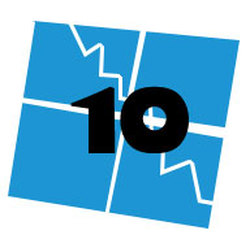
The first scenario was a failed 1 moth old motherboard (shout out to ASUS) on a system running windows 8 (retail) which was previously upgraded to 10. After swapping the motherboard for an identical model (which I had from a combo deal), windows 10 said it was no longer activated. A call to msft yielded nothing but the old "sorry, you are going to have to reinstall 8, upgrade to 8.1 and then 10" probably said while the nice lady in India was chewing gum and filing her nails. Well this sucks for a number of reasons, not the least of which was that most people have a ton of apps and settings that they don't really want to have to put back. In the case of the PC I was working on (my Dad's), there were many "giveaway of the day" type apps, and he was also using an old version of a windows mail app that is no longer supported (that he could not re-install).
Understanding (somewhat) that msft's new activation scheme uses a hardware "hash" based on what is installed in the system, and a key is no longer required, I guessed that we may be able to save his old installation so I imaged it before he rolled back to 8 to start down path to a clean install of 8, then 8.1 (which btw is found in the "store" instead of windows update - nice one), and finally the promised land of 10. Once safely back on 10, windows activated like the helpful lady from msft said it would, and now my Day could begin to piece his computer back together. I was hesitant to drop the image back on (not wanting bork things up further), but then I found several other folks that alluded to, or stated they were able to do similar things (like pull the old drive, do a clean install on a new drive and then, once 10 was active on the new drive, replace it with the old one).
So I re-imaged the system drive with the old image (using the image from the original, deactivated windows 10 install), and it worked. It shows as activated now. For how long I am not sure, hopefully for good since it is a real PITA to have to reinstall every damn app accumulated over years of upgrades. It is also a bit frustrating that a retail license is now equal to an OEM 10 license if he should have another motherboard failure.
So in a nutshell:
1. Replace failed motherboard, reboot and find out windows 10 is no longer activated :-(
2. Call msft to see if they can help, and be unsurprised when they say nope (to paraphrase) :-|
3. Backup the old C drive (image it) or we could have just removed it and installed another blank drive.
4. Do a clean install of 8, then 8.1 (found in the "store", not windows update as would be expected), and finally 10.
5. Verify windows 10 is active on the new installation.
6. Re-image the drive with the backup made previously or just swap in the old drive if it was preserved.
7. Verify that Windows 10 is still active on the "old" drive or on the re-imaged drive :-)
I used Macrium Reflect Free to create the backup image, and then later re-image the C drive.
So the 2nd waste of time / valuable life lesson about selflessly helping others, which I experienced this weekend was the frustrating difficulty of doing something seemingly simple... with partitions. It has been a long time since I had to fix an mbr or even recalled what that was, I am pretty damn rusty to say the least. First some background... A relative wanted his E-machine "upgraded" to windows 10, something I think the machine was probably just capable of. We found him a couple of DDR2 sticks and got the system up to the maximum 4GB, and then I decided (after cringing at the sloth like agility of the system on 10), to put an old SSD in the box, since SSD's can magically speed up any system. This is where my problems began. The E-machine had a 15GB recovery partition (in light blue) which was useless now, but it was to the left of the C: partition (purple) , which means windows disk manager could not merge it. In between was a windows 10 system restore partition of about 100MB.
The SSD was a smaller drive than the original so every bit counted and I did not want to leave 15GB laying on the table so to speak. After trying to use Gparted to move and shimmy the partitions around (which I knew would cause it not to boot), and then trying to fix the boot problem with the windows recovery disk (unsuccessful) as well as some command line utilities like bootrec.exe (also unsucessful), I had to start over. This time I picked the brain of a buddy who is damn near a genius if he ain't one, and he suggested a tool called mini tool partition manager. I had already tried several other partitioning and imaging tools in combination which had not worked, but I found that mini tool had the option to do the imaging as well, so I let it run (to image the old C: drive over to the smaller SSD) and by default it merged the C: drive space with the space from the old 15 GB E-machine partition which was what I had been trying to do for several hours without success (using both imaging and partitioning utilities in combination). After letting it run and image the SSD, I was able to boot off it without issue. I wish I had taken some screen caps of minitool, but if I could figure it out, that means most people with thumbs should be able to also. Just use minitool first, and if it can't do it, it's probably time to re-evaluate your relationship with your relatives and their PC fixing needs. If you are afraid of offending them, there's is nothing like a PC case turned into a planter to send the message that you are not the guy to ask for PC repairs.
The SSD did speed up the E-machine to a usable system on 10, so it was not for nothing at least.
And still this week, I need to fix/upgrade/downgrade my system to lock in the windows 10 free "upgrade" before rolling back to 7 (image with 7 - upgrade to 10/ activate - roll back to image of 7).
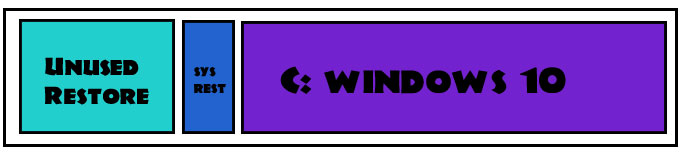


 RSS Feed
RSS Feed
