
To get the XML address for the Google Calendar, first log into your Google Calendar, then look for the Calendar you want to set up under "My Calendars" - hover over the name of the calendar to see the down arrow box show up, then click it. A pop out box will show up and then select "Calendar Settings". You may have to login again, or it may take you directly to the settings page. Here, near the bottom of the page is the "Calendar Address:" section, click the (you guessed it) "XML" button and then note the address which shows up (it will start with "https://www.google.com/calendar/feeds/...").
Now if you have not installed Lightning 1.9.1 and "Provider for Google Calendar 0.18" in Thunderbird, go do that (hint click the box with the three horizontal bars at the top right and then select add-ons. You can find both of these by searching "calendar" then just install them and restart Thunderbird...OK, this is the home stretch, we are almost there.
Actually setting up the Google Calendar in Thunderbird is not very intuitive, but it is simple. First (with Thunderbird open) go back and click that button in Thunderbird on the top right with the 3 horizontal bars. Now select "New Message" (yes I know, we are not writing an email, but hang in there), then select "Calendar". A new window will pop up, select the button which says "On the Network" and then select the "Google Calendar" button. In the location field put the whole address you got from the "XML" button over at Google Calendar from before, and then it will prompt you for login info, enter your gmail address, and for the password use the one you generated earlier - that's right the "Application-specific password" - (if you are not using Google's 2 step authentication you can just use your regular Gmail password here)!
Now you may say where the hell is this Google Calendar I have just spent the past 10 minutes setting up? Well you should have a calendar on the right side of Thunderbird now, but look up at the top bar and you will see two small buttons, one with a "7" and one with a check inside boxes. Click the one with the "7" and enjoy the fruity goodness of checking and updating your Google Calendar from Thunderbird!
UPDATE: This has changed since the post was written (since the current "Provider for Google Calendar" is ver 1.0.4). Now you can just go the calendar on Thunderbird (this is installed after "Provider for Google Calendar" add on is installed). Once the calendar is opened, right click under the "calendar" heading on the left side pane, that will open a menu - select "new calendar"
In the "Create a new calendar" window, select:
"on the network" (next)
"Google Calendar" (next)
enter your gmail account name (next)
you may need to log in to gmail at this point and a pop up will allow you to do that.
Once logged in, select accept (if you do)
And that should be it.

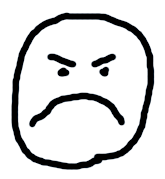






 RSS Feed
RSS Feed
