I also put some ferruels on the power, heated bed and hot end power lines in case there was a problem with the wires creeping out or not making a good connection. One note on the ferrules, I used the black ones on the 12V power input lines since the larger gray ones will not fit in the sockets. Getting the wires into the black ferruels is a bit more difficult, but they will fit. Hopefully one of these tweaks will fix the layer shifting, since there are no apparent mechanical issues.
Finally, the PLA I am using above is the Monoprice PLA+ and with supports and a 1mm support interface, the supports are firmly attached to the part, so I am backing the temps down from 200 to 195 for a test.
Update: Still having level shifting, but it is less pronounced. I am considering bumping it up to 0.92V on the steppers. May also swap one of them out on suspicion (would start with the Y), since they provided 2 spare on the board.
Update 2: It swapped around the stepper drivers with some change, but still had shifting so I dropped the reference voltage on the stepper drivers to 0.77V which seems more in line (and they stay a bit cooler) - though I am suspecting this problem may have a couple of causes including the model itself. I managed to get a pretty acceptable print by re-scaling it to 50% instead of the original 60% (though it also has shifting it is not as pronounced). I am moving on for now, at least until I get some upgrades planned.







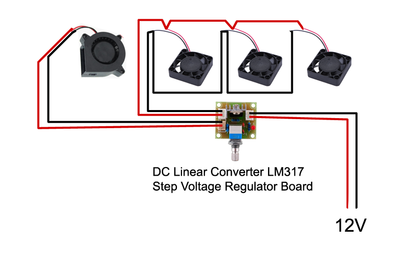

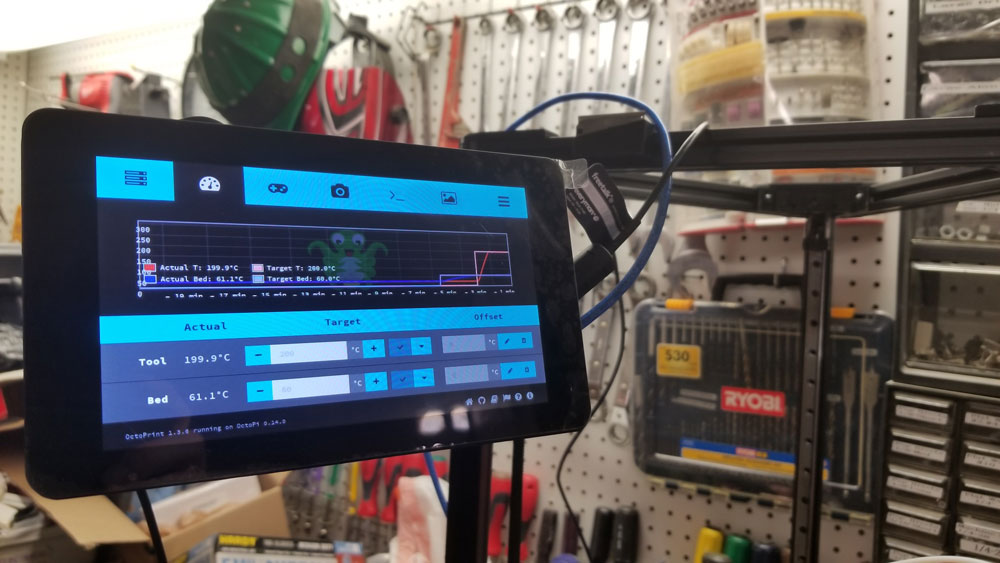


 RSS Feed
RSS Feed
