A quick overview though. The Ender3 and Ender3 Pro have a board that requires a bootloader. The simplest way to do that (for me) is to use an arduino. After the bootloader, the software is installed (Marlin or in this case TH3D - which is a fork of Marlin). Then the 3Dtouch was wired up and installed.
I've done this a few times already but it has been a while, so I sought out some videos, and found these covered it very well (none of these are mine, but I found them helpful):
- Set up the Arduino as an ISP
- Make sure the Ender3 is unplugged and powered off - the update process is done without power to the printer.
- Connect the Arduino ISP to the Ender3 ISP header (connections are one to one, except for reset which goes from the ISP reset on the Ender3 to pin 10 on the Arduino. It helps to have the Arduino and the Ender3 Boards positioned as they are in the above video from TH3D here. Watch the videos above if you are not sure about anything though, they cover everything.
- Double check everything before powering up the Arduino (which will power the Ender3 board).
- Make sure you have the Sanguino third party hardware add-on installed (https://github.com/Lauszus/sanguino) and to install it see here.
- Watch this to make sure you have the correct settings in your Arduino IDE youtu.be/U9MGIlQgzkg?t=460
- Then just upload the code.
The next part is installing the 3DTouch. I won't go over the software side, but if using TH3D, you can use their configurator tool here which should help with the setup.
The following video from 3D Printing Canada is a very good overview of setting up a BLTouch probe on the Ender3 (3D touch is the same basic setup). Note however the 3D Touch has slightly different wire colors.
Brown = GROUND
Red = +5V
Orange = Signal
The Black and White wires remain the same as the Bl-Touch.
A couple tips though.
- Use good quality wire, I used some silicone 22 AWG UL3132 wire to make the harness and added some latching connectors to replace the duponts on the probe end.
- Additionally, on the board side, I soldered the signal (orange) wire to the cable connector for the display (rather than just adding a connector),
- I soldered what I am pretty sure was a "JST xH" connector to the black and white wires (pay attention to polarity it matters on this). I salvaged the JST connector from an old 2 pin fan.
- The other pins were just wired up with duponts on the board side and I dabbed some hot glue on all the board side connectors but did not get it all over the ISP header.
Again it pays to double and triple check connections before applying power and closing up the control box.
I also added a cable protector while I had the printer control box opened. This is I feel necessary since Creality cut a pass through for the cables though the aluminum extrusion which has some very sharp edges. I designed a protector for the ender3 some time ago and just uploaded one for the Ender3 Pro as well, you can find them on thingiverse.
Ender3 Pro Cable Pass Through Protector
Ender3 Cable Pass Through Protector
Updated 5/12/2022



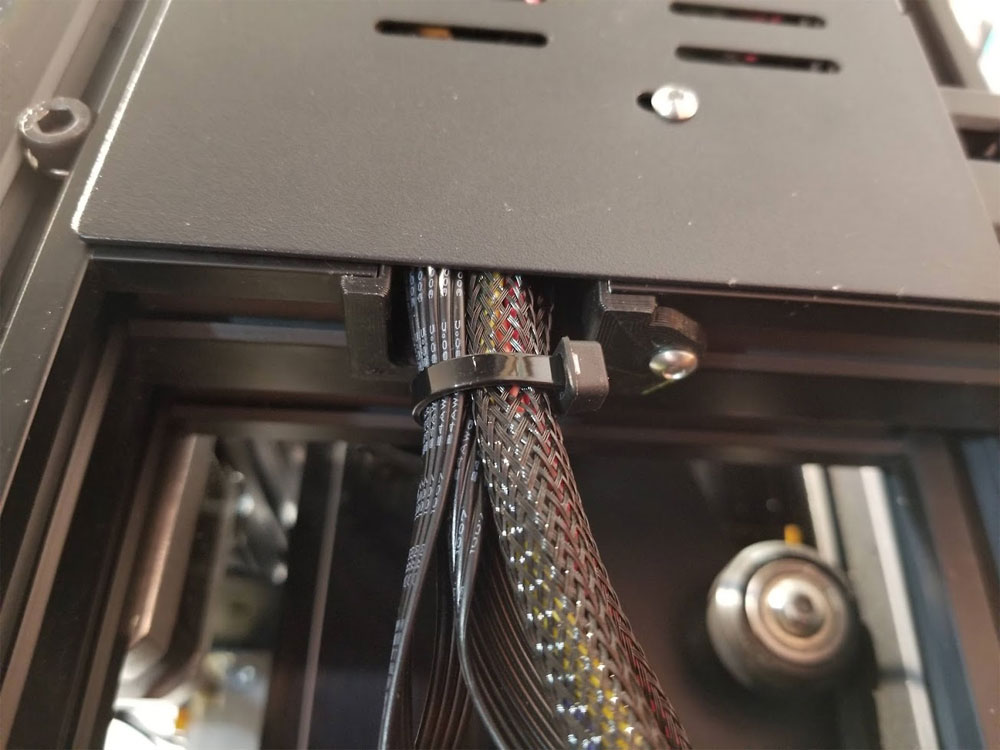


 RSS Feed
RSS Feed
